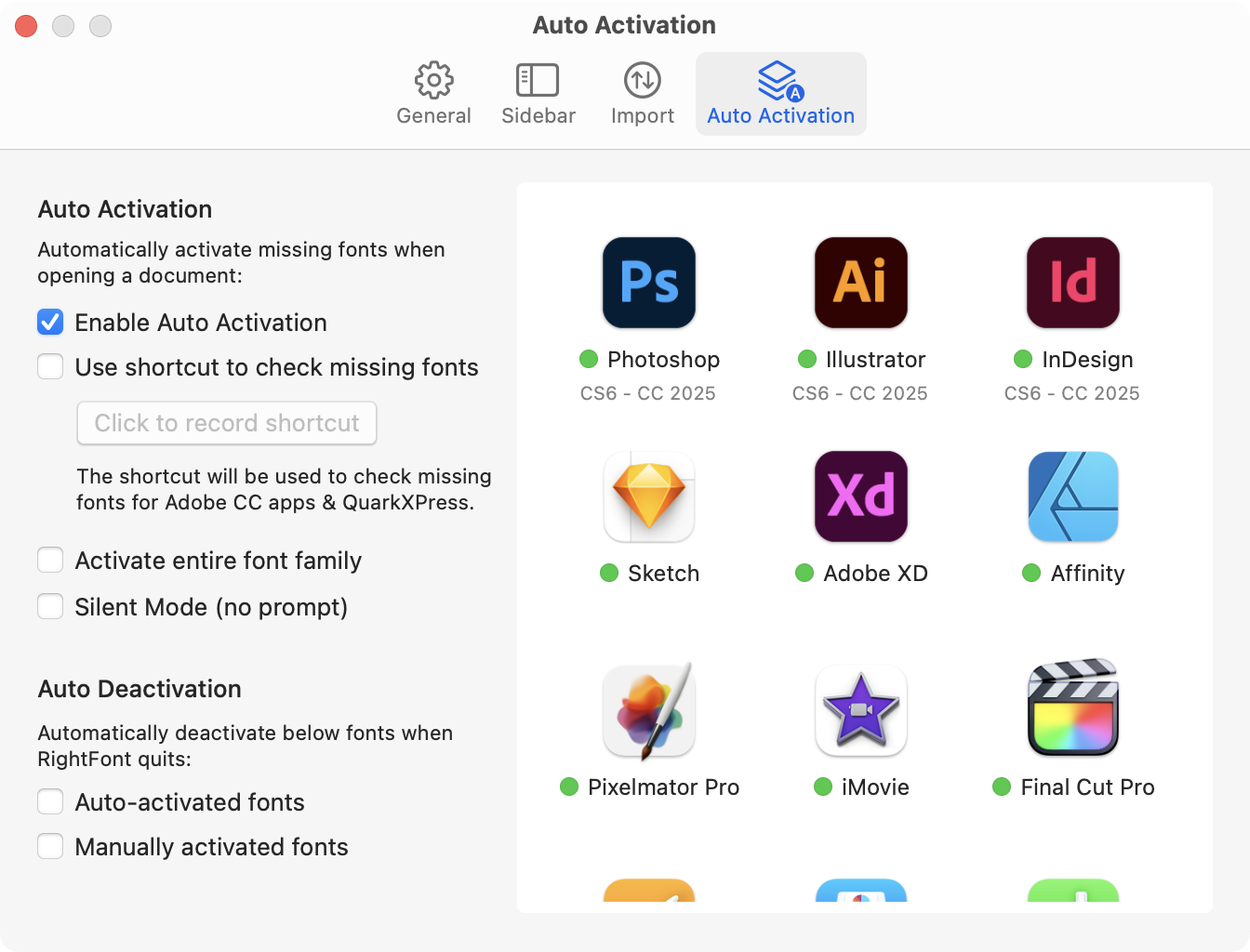Get started with RightFont
This quick guide will help you get started using RightFont to view and organize your fonts, then learn what else you can do.
System Requirements
RightFont is made exclusively for the Mac, and requires macOS 11 (Big Sur) or newer. It is fully compatible with both Intel-based Macs and the newer Apple silicon Macs. We provide a 15-day free trial that you can try before purchasing.
Use the library to import, manage and share your fonts
You can create font libraries to organize your fonts and projects, and then switch between the libraries. For instance, you can create individual libraries for different clients, or share your font library with others using cloud storage services such as Dropbox or Google Drive.
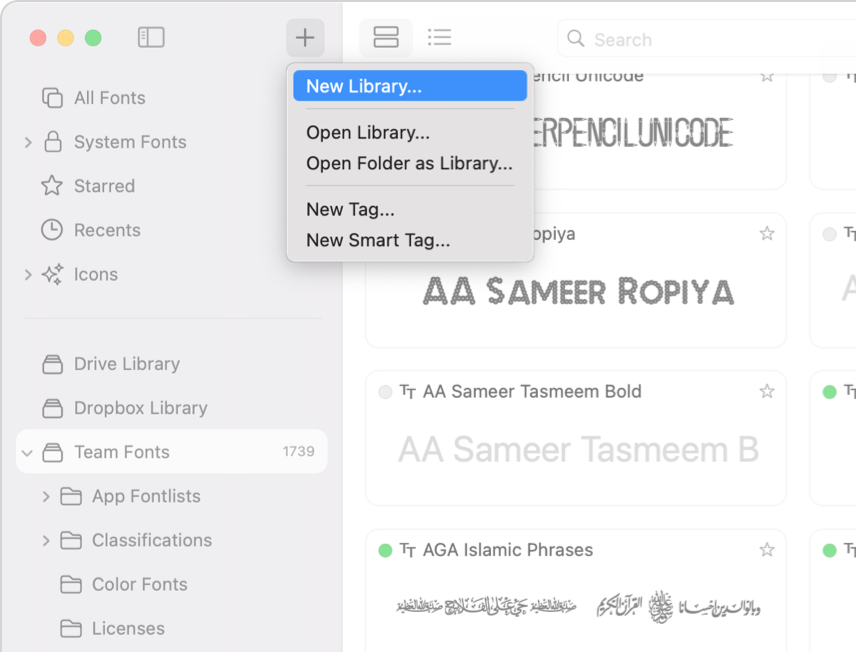
Import your fonts
If you have organized your font collections in Finder or another application, you can easily import fonts into font library in RightFont.
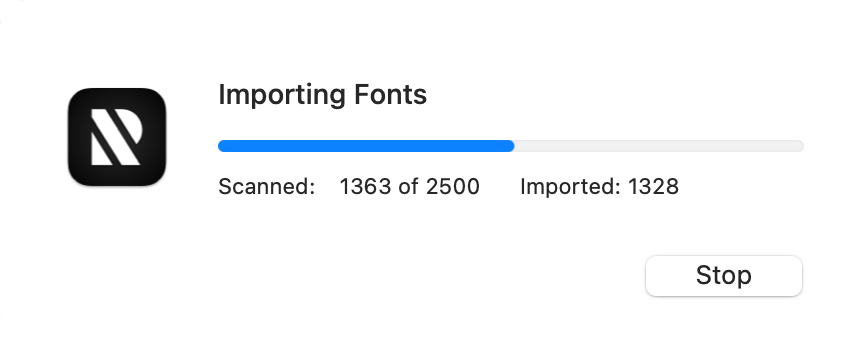
View your font library
In the sidebar, you canSearch and filter fonts browse your fonts organized into libraries and font lists. Smart Tabs are a useful feature that provides quick navigation and comprehensive statistics about your font library.
To see the details or glyphs of a specific font, select any font and press the spacebar.
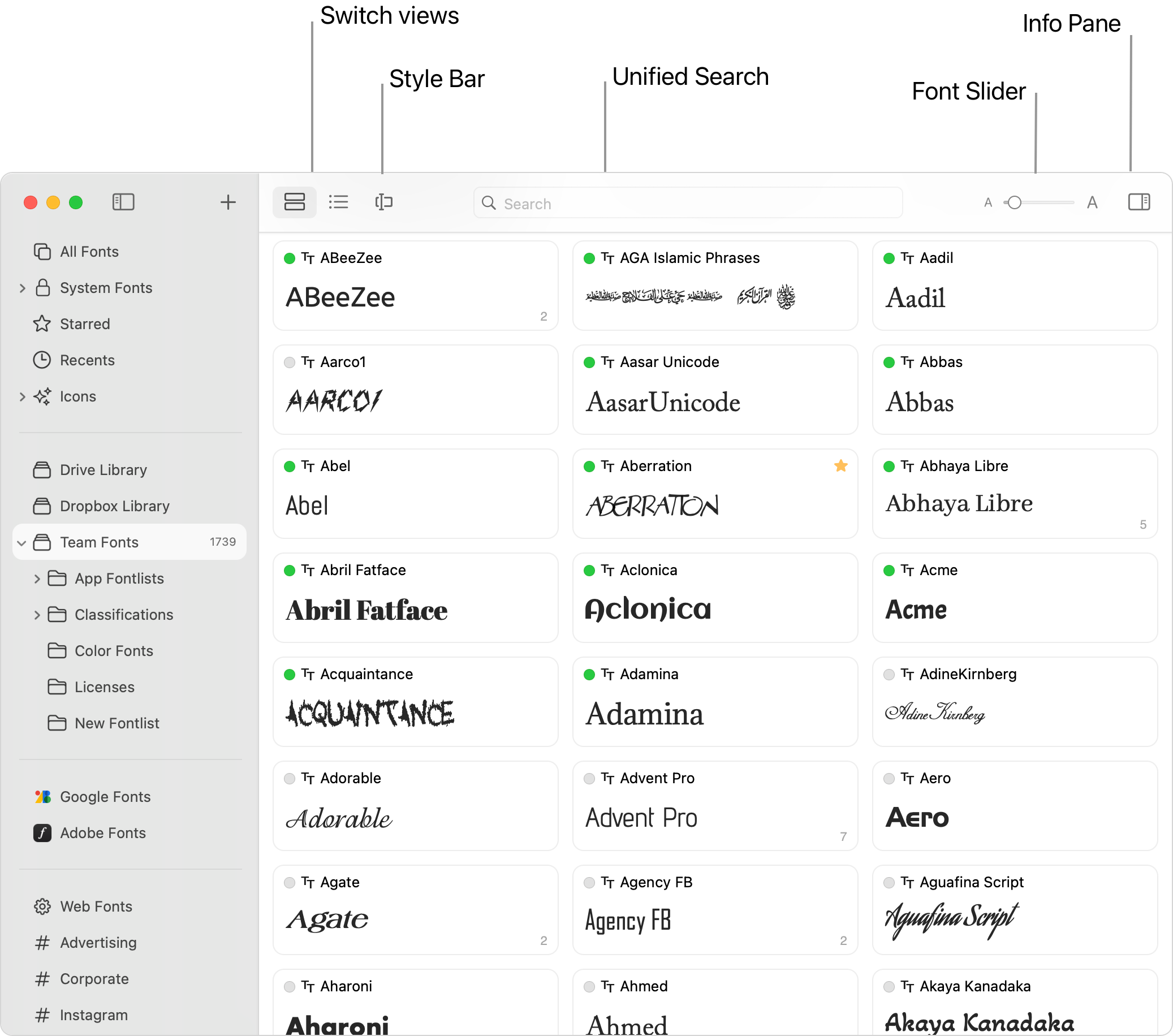
Search and filter fonts
Try our Unified Search to quickly find fonts by status, category, specific properties like weight or width, or even fonts with dedicated language support.
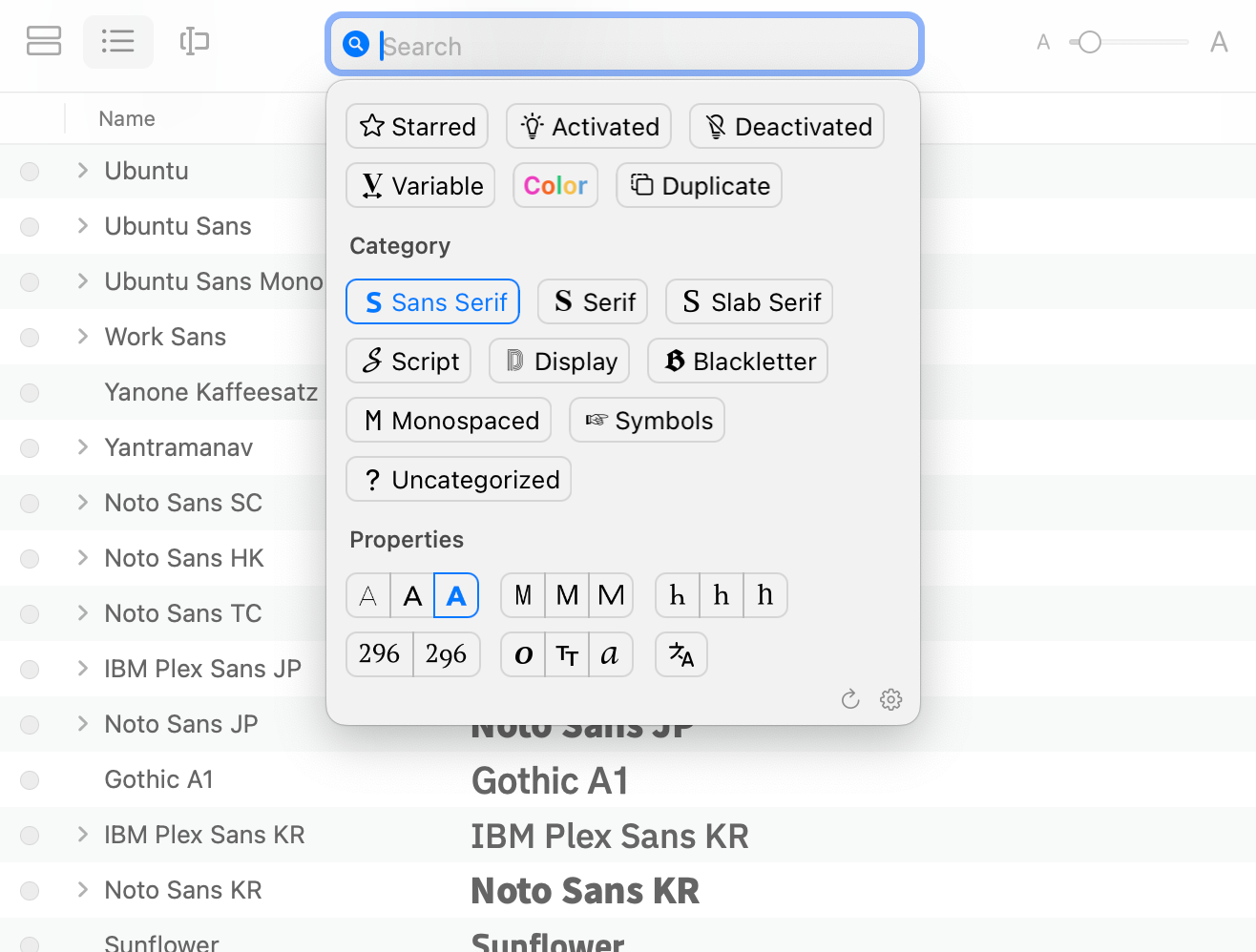
Organize fonts by Tags, Smart Tags and App Fontlists
Create Tags & Smart Tags, or App Fontlist to manage frequently used font collections to suit your workflow.
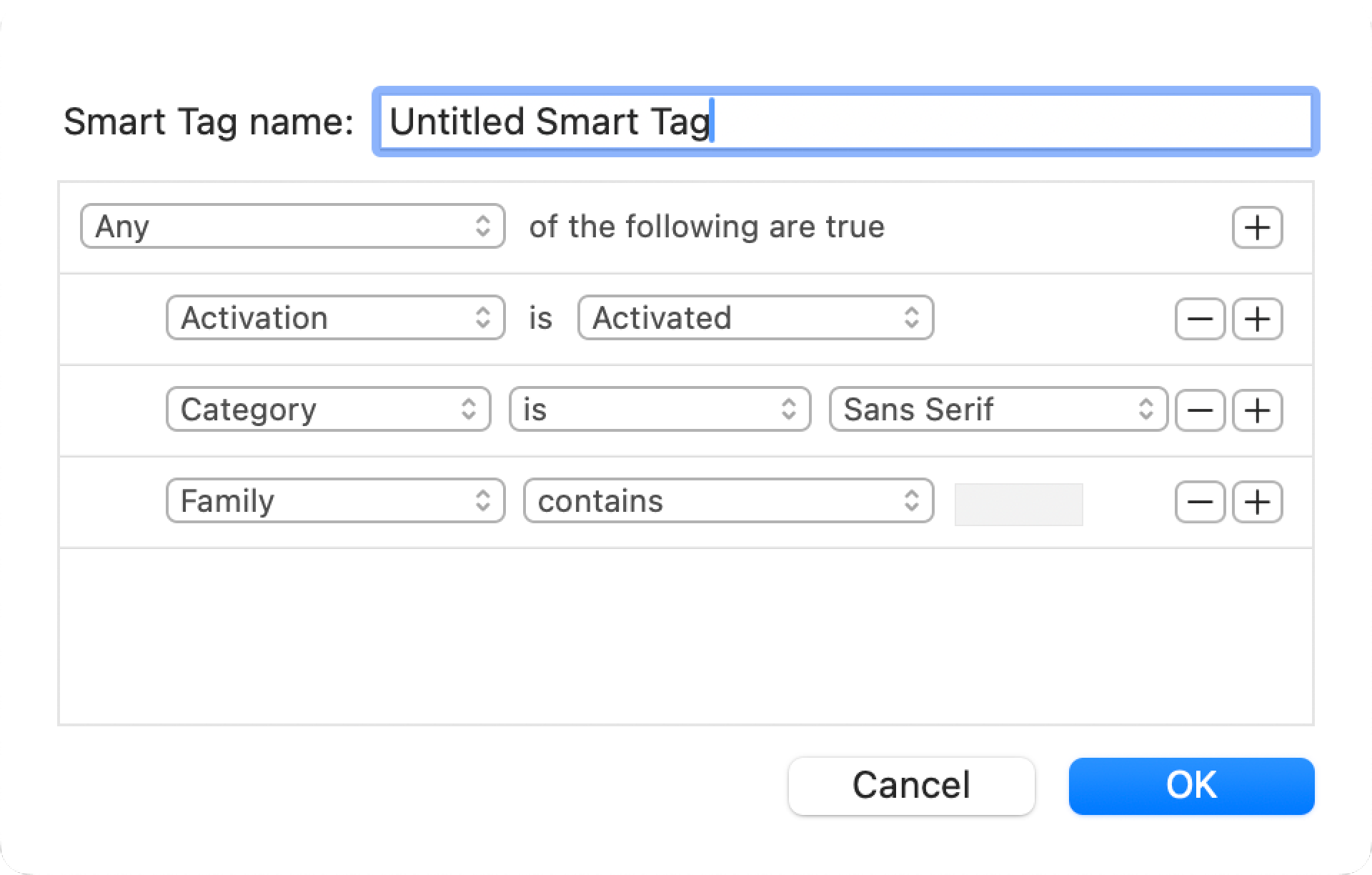
Integrate with other apps
Auto-activate missing fonts in your design document, or change font for selected text in supported apps with simple click.