Change settings in RightFont
To change settings in the RightFont app, choose RightFont > Settings, then click General, Sidebar, Import or Auto Activation at the top of the settings window.
General settings
In the General pane, you can change basic RightFont settings. For example, you can have RightFont launches on startup automatically, configure a global shortcut to open RightFont window, or select the application appearance.
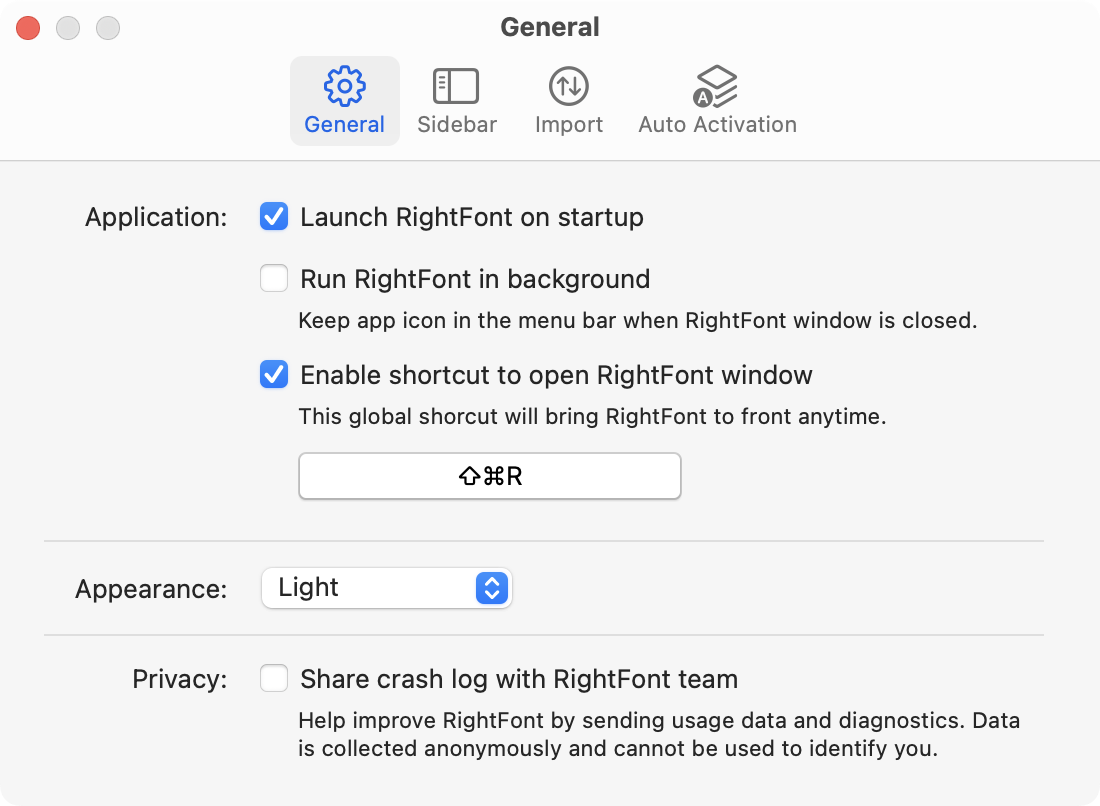
- Launch RightFont on startup: Allow RightFont to open automatically when your computer restarts.
- Run RightFont in background: Keep RightFont running in the menu bar even when you close the main window, providing quick access to its features without cluttering your desktop.
- Enable shortcut to open RightFont window: Define a global shortcut to instantly open the RightFont window, regardless of the active application you are using.
Select to allow our team access your crash log when it happened.
Note: the crash log sent by RightFont is done so anonymously and does not include any of your personal information. It cannot be used to identify you as an individual. Your privacy and data security are of utmost importance to us.
Sidebar settings
Customize your RightFont sidebar to display the items that are most relevant and important to you. With the ability to show or hide specific items, you can create a personalized sidebar that aligns with your workflow and preferences.
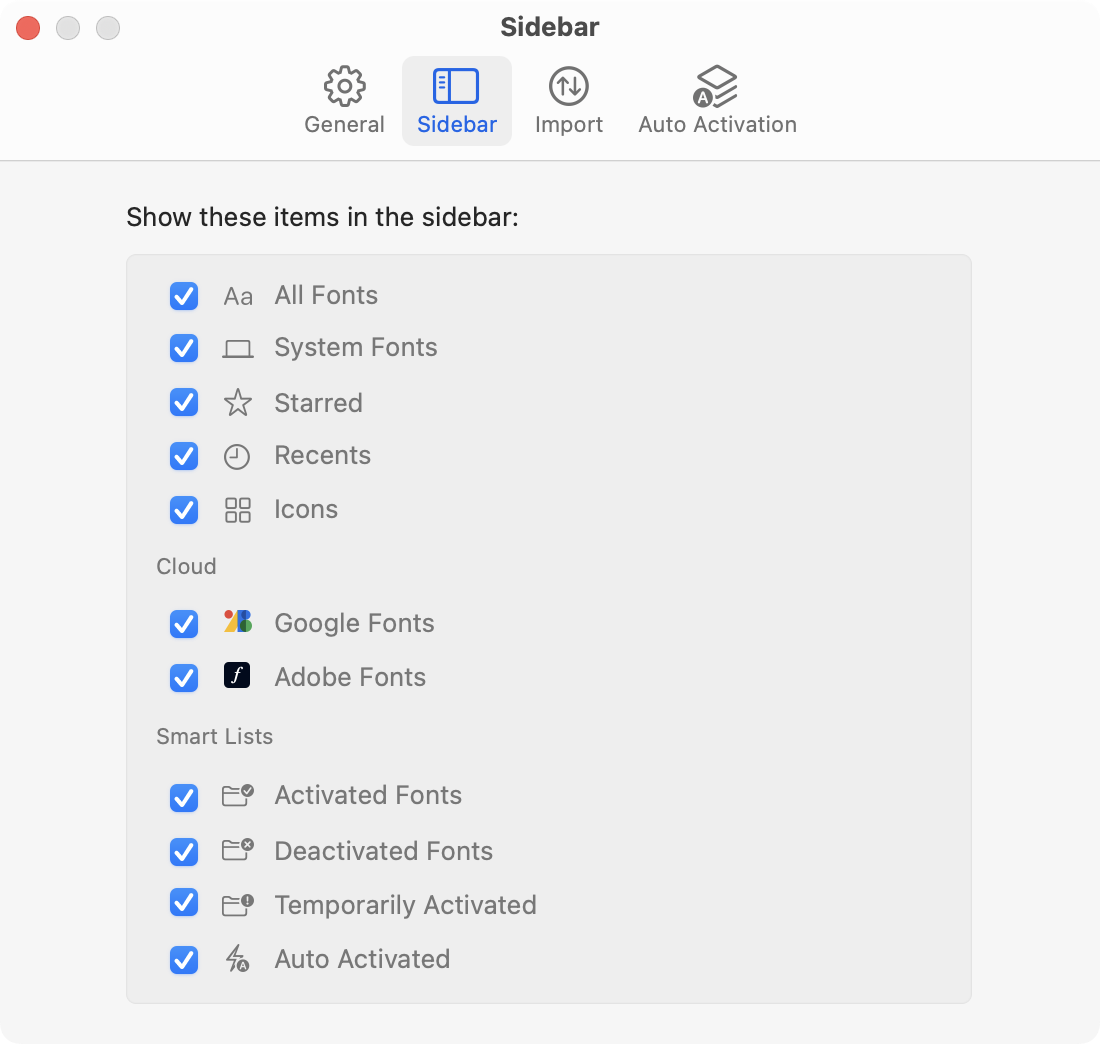
Import settings
Take control of your font importing process and optimize the organization using Import settings.
You can define specific preferences for how fonts are imported into RightFont, or whether to automatically activate imported fonts.
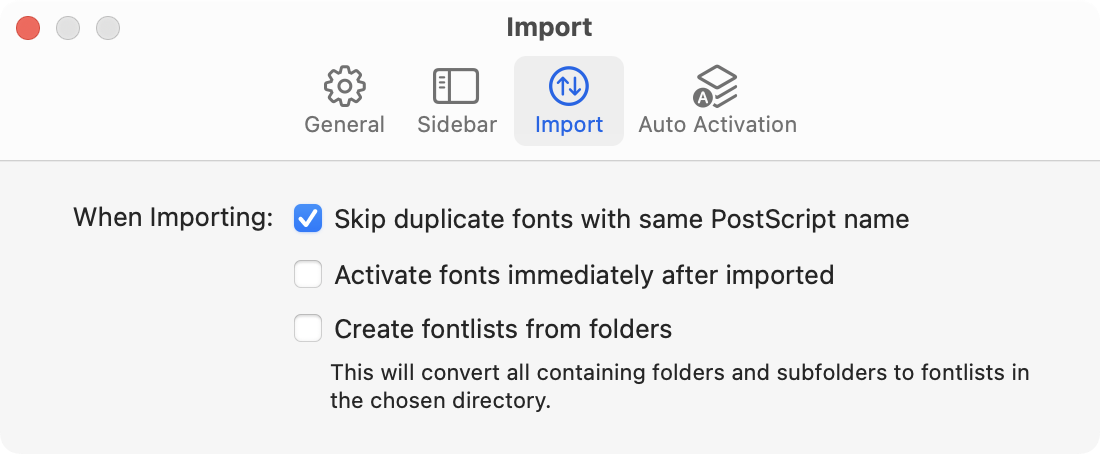
- Skip duplicate fonts with same PostScript name: Allow RightFont to identify missing fonts when you open your document within the supported applications listed on the right side.
- Activate fonts immediately after imported: Configure a global shortcut that allows you to quickly check for missing fonts with ease.
- Create fontlists from folders: Converts all folders and subfolders to fontlists at import.
Tip: Use this option to migrate your well-organized fonts from Finder into the font library within RightFont.
Auto Activation settings
Use Auto Activation settings to turn on missing fonts Auto-Activation feature and explore the various interaction options available to you. Learn more about missing fonts Auto-Activation and unleash the full potential of RightFont.
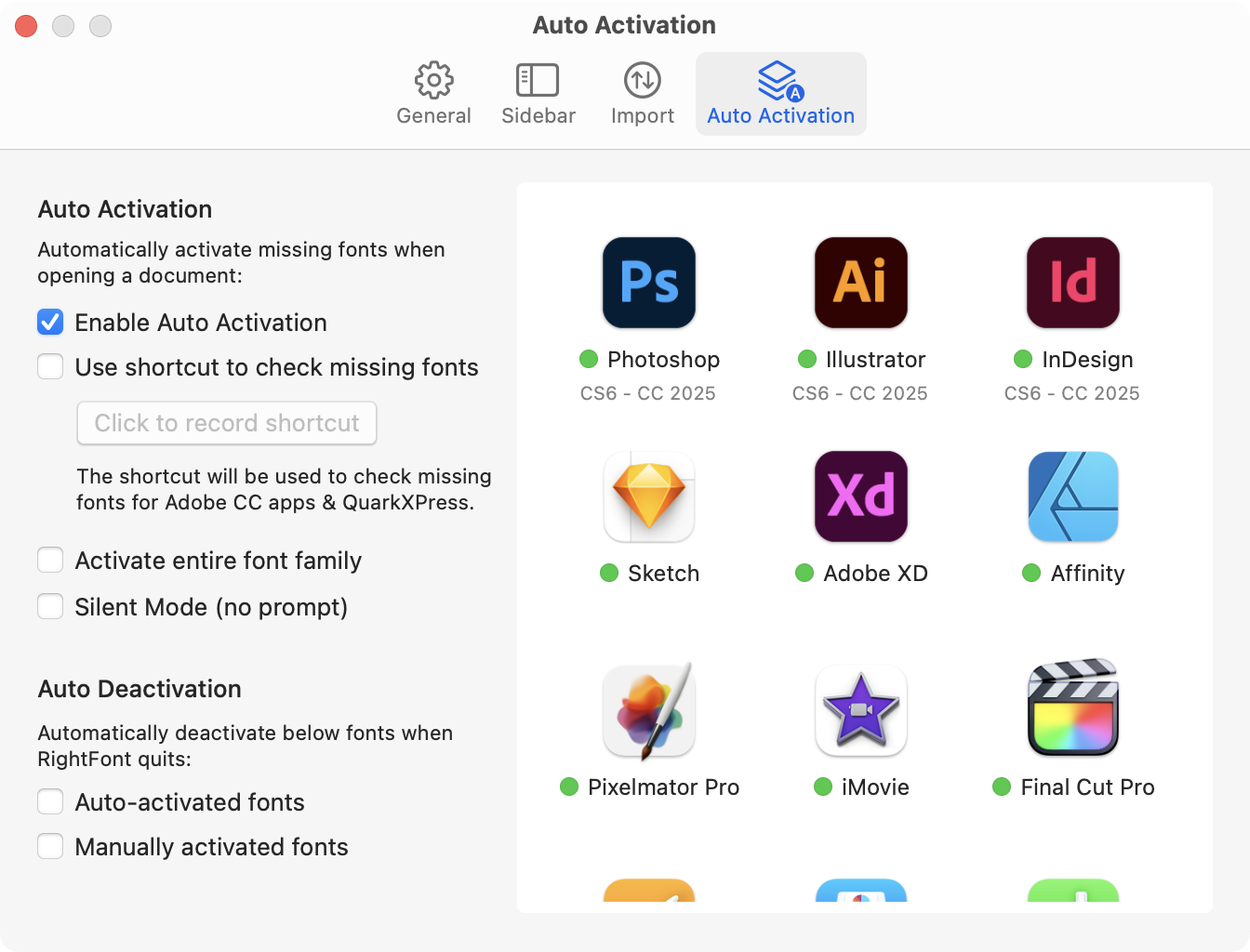
- Enable Auto Activation: Allow RightFont to identify missing fonts when you open your document within the supported applications listed on the right side.
- Use shortcut to check missing fonts: Configure a global shortcut that allows you to quickly check for missing fonts with ease.
- Activate entire font family: Takes it a step further by automatically activating the entire font family associated with the missing font.
- Silent Mode: Activate missing fonts automatically in the background without any interruptions or disturbances to your workflow.
- Auto-activated fonts: The auto-activated fonts will be deactivated when RightFont quits.
- Manually activated fonts: All fonts activated manually by you will be deactivated when RightFont quits.