Create and work with font libraries in RightFont
RightFont utilizes font libraries to provide a centralized and stable location for organizing all your fonts. By using font libraries, you can minimize conflicts with your system fonts and ensure a more streamlined font management experience.
Here are the steps to create and effectively work with font libraries in RightFont:
- Open RightFont on your computer.
- Click + button in the sidebar, choose "New Library" from the context menu.
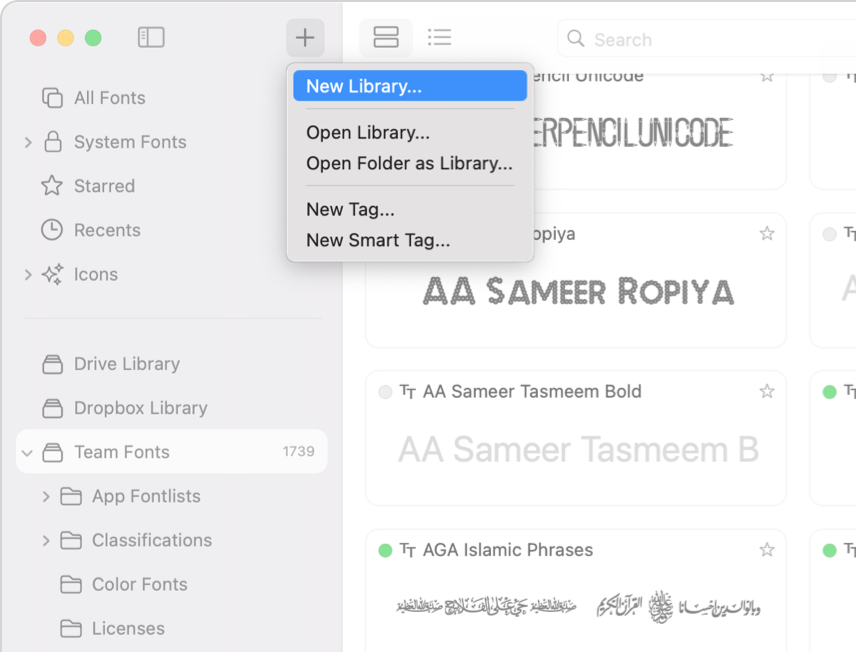
- Give your font library a descriptive name.
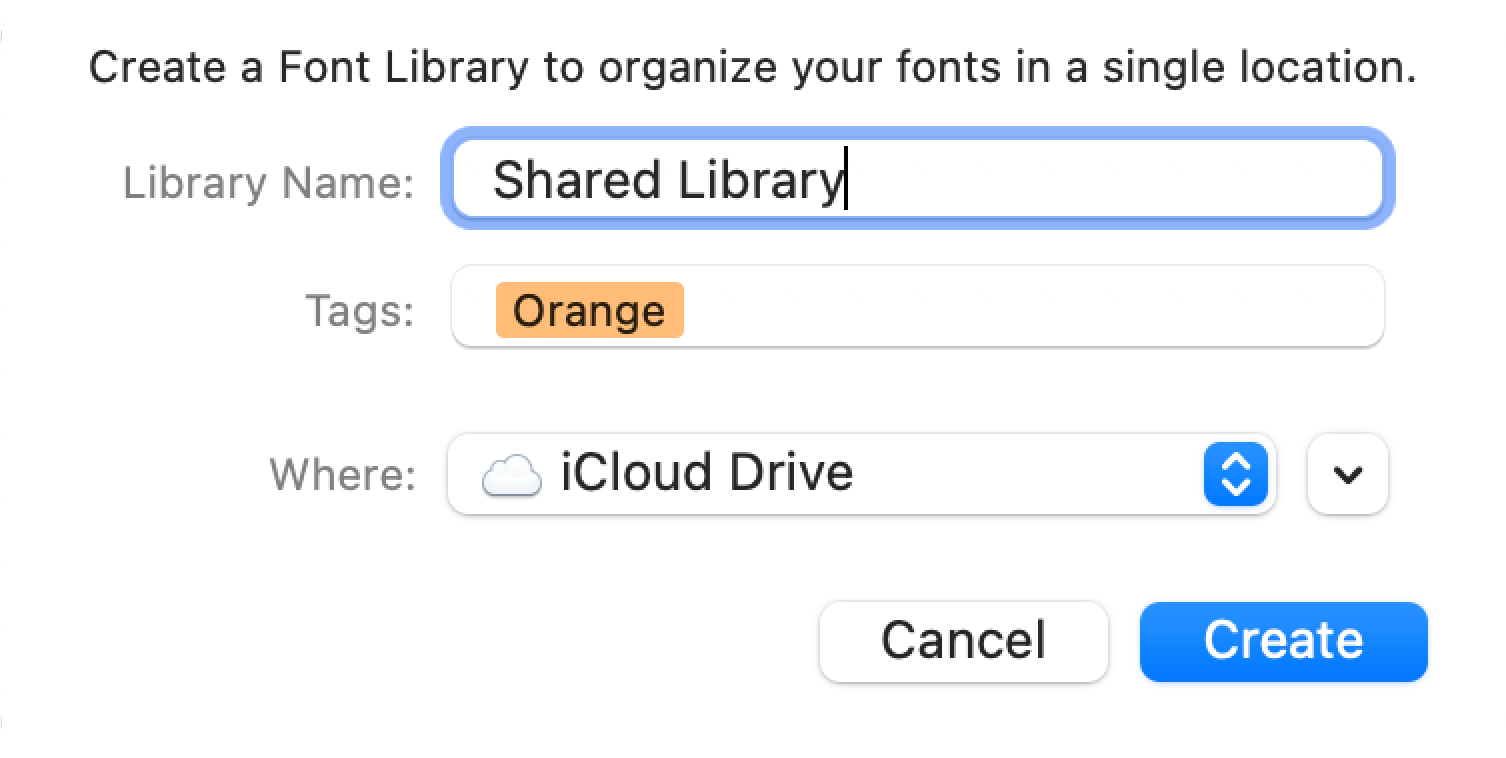
-
Once the font library is created, you can begin populating it with fonts. There are several ways to add fonts to your library:
- Drag and drop font files from your computer directly into the font library area.
- Use the "Import Fonts" option from the context menu to select and import font files.
- If you have fonts organized in folders on your computer, you can use the "Import Fonts" option to import entire folders and their contents into the font library.
-
You can further categorize and organize your fonts using fontlists.
Create a fontlist
- To create a fontlist, right-click on the font library and select "New Fontlist" from the context menu. Give the fontlist a name that represents its purpose or category.
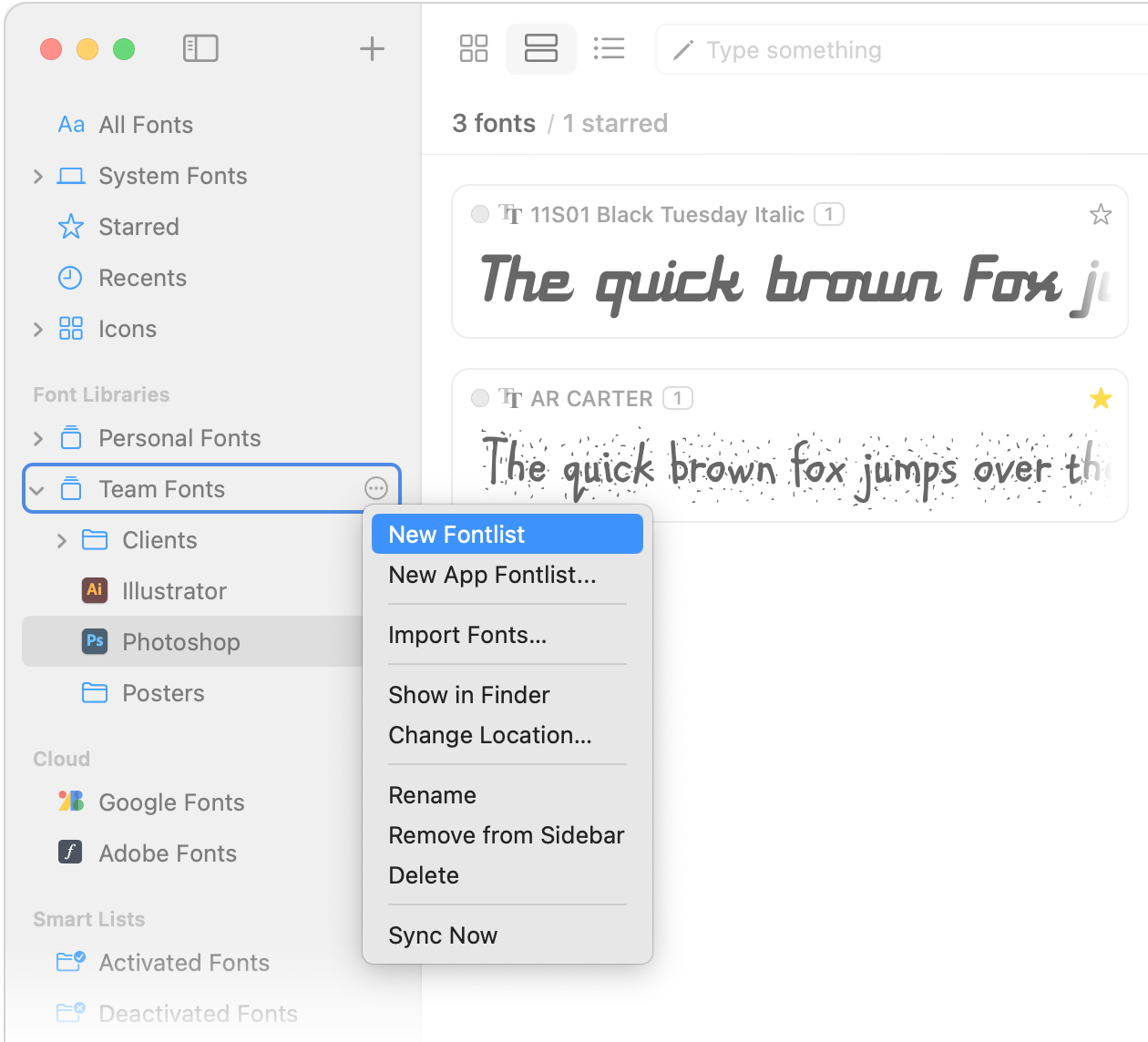
- Drag and drop fonts from the font library into the fontlist or use the "Import Fonts" option from the context menu to add fonts to specific fontlists.
- You can also create nested fontlists within fontlists, allowing for even more granular organization and categorization of your fonts.