Create Tags & Smart Tags in RightFont
You can create a Smart Tag to organize fonts that meet specific criteria. Define the criteria based on font attributes like style, activation status, or supported languages.
The Smart Tag automatically updates as you import, change, or delete fonts that meet the specified criteria. Here's how you can create and utilize Smart Tags:
- Open RightFont on your Mac.
- On the left, click the + button in the toolbar. Select "New Smart Tag" from the context menu.
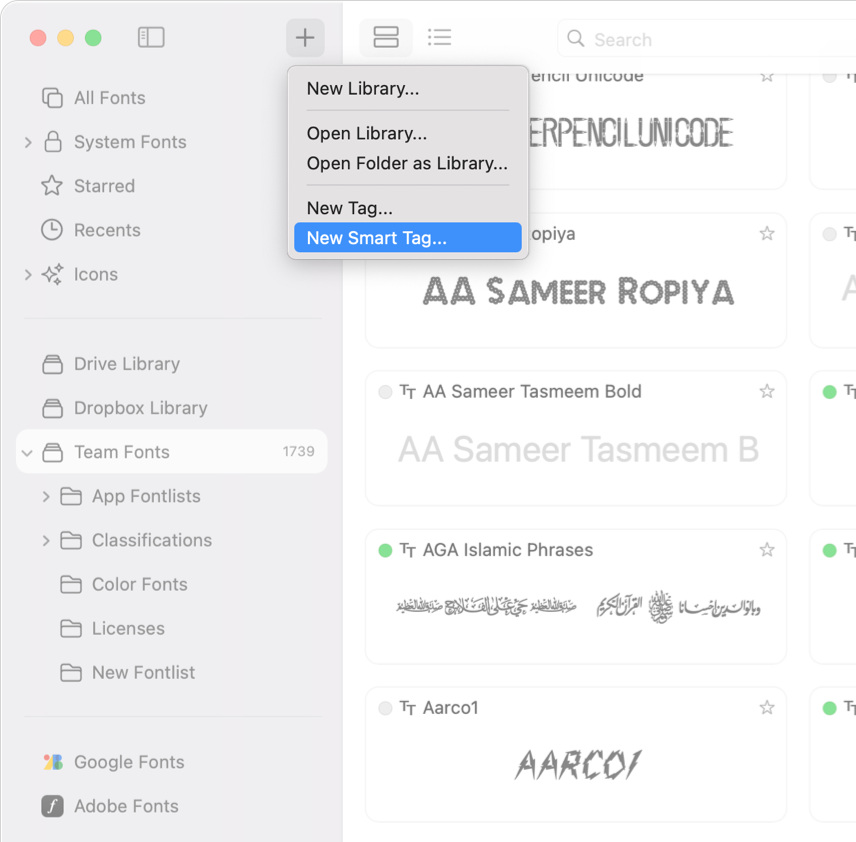
- Give the Smart Tag a descriptive name that represents the shared criteria of the fonts you want in the list.
- You can adjust the criteria for the Smart Tag. This includes modifying attributes like font style, activation status, supported languages, or any other criteria you initially set.
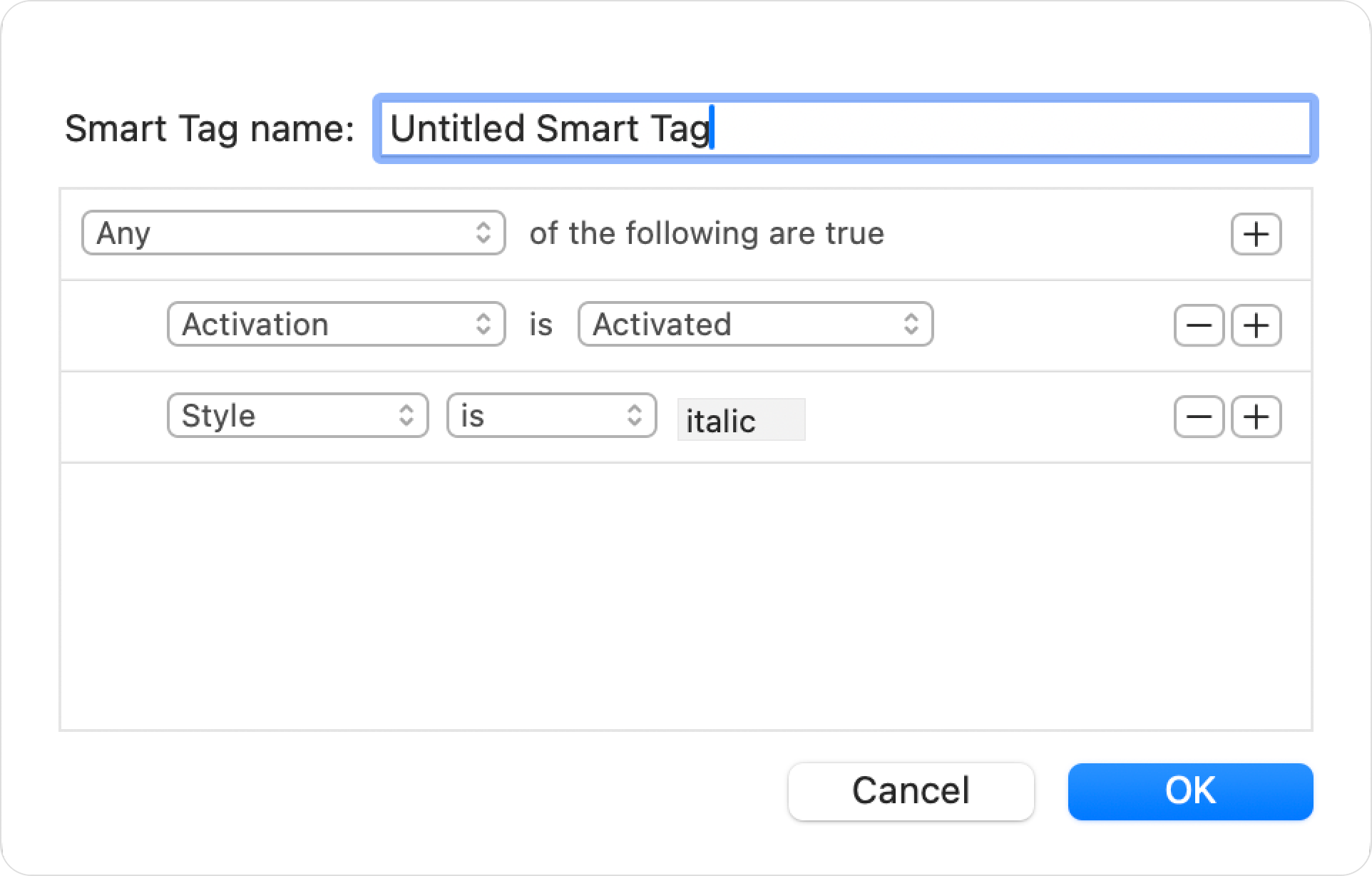
- Click OK button to save this smart tag.