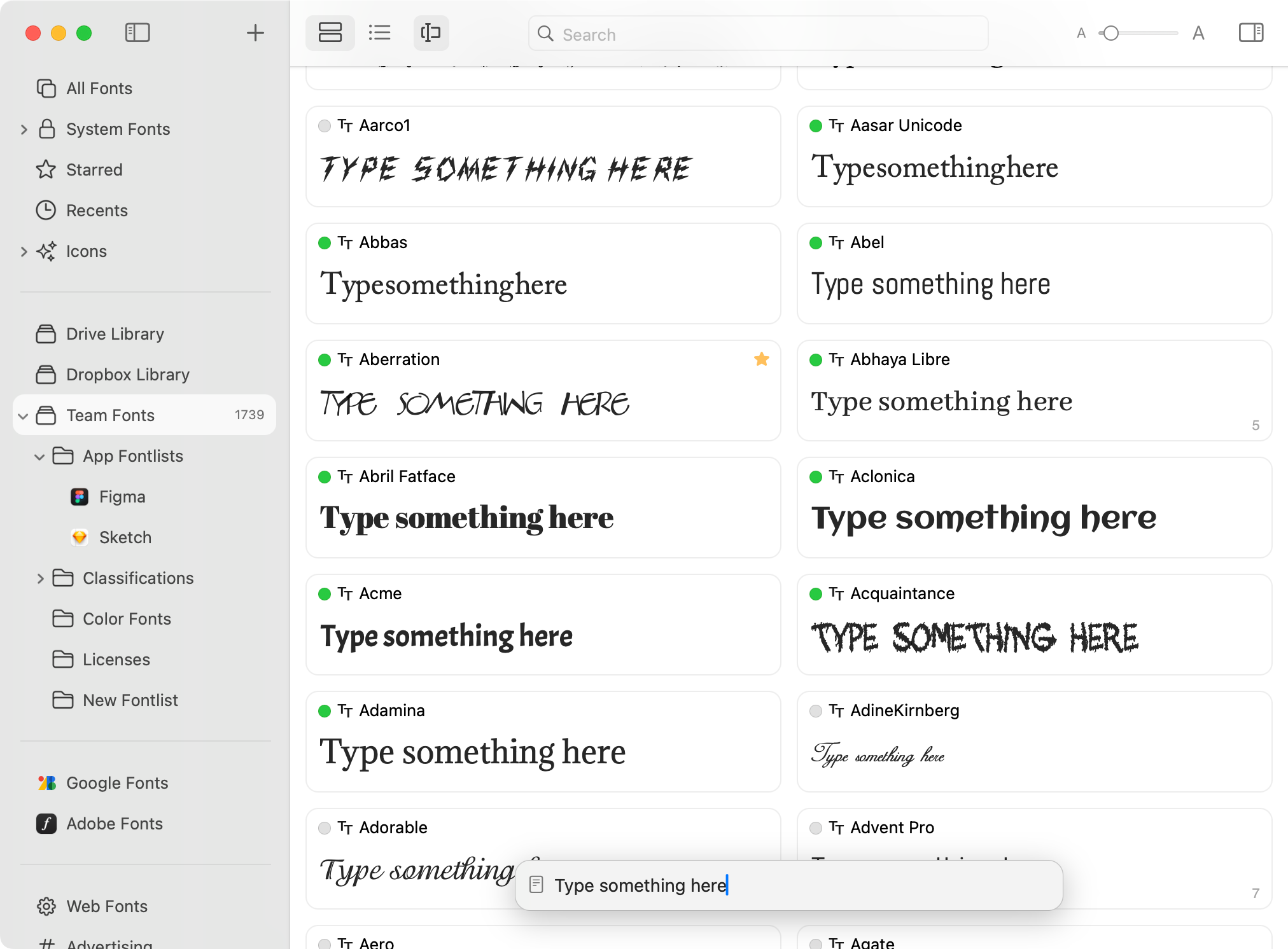Edit font preview text
RightFont allows you to preview fonts in real-time without the need for activation. Simply type anything in the preview editing text field, and you'll see the font list dynamically update to reflect the changes. This feature enables you to quickly compare and evaluate fonts before making your selection.
How to change font preview text
- In the RightFont app, click the Style bar button in the toolbar to toggle the Style bar.
Tip: Press Command-E to quickly activate the Style bar.
- Type the preview text in the preview editing field.
As you type in the preview editing field, the fonts below will be automatically updated to reflect your input. This real-time update allows you to instantly see how different fonts look with your custom preview text.
- Click the pencil icon next to the preview editing field, and a dropdown menu will appear with various predefined preview templates.
- Choose a template from the menu, and the corresponding text will automatically insert into the preview editing field.