How to enable Google Fonts in RightFont
Using Google Fonts in your design projects within applications like Photoshop, Illustrator or Sketch is indeed possible with RightFont. RightFont supports syncing Google fonts collection to your desktop.
Important: RightFont is designed to stay up-to-date with the latest additions to the Google Fonts collection. When new fonts are added to Google Fonts, RightFont will automatically downloaded them in the background.
- Open RightFont and go to the sidebar.
- Select Google Fonts in the sidebar.
- Click on the "Sync Now" button to initiate the syncing process.
- Once the syncing completes, you will have access to all the Google Fonts in RightFont.
- Now, you can easily use these synced Google Fonts in applications like Photoshop or Sketch by selecting them from within RightFont and applying them to your designs.
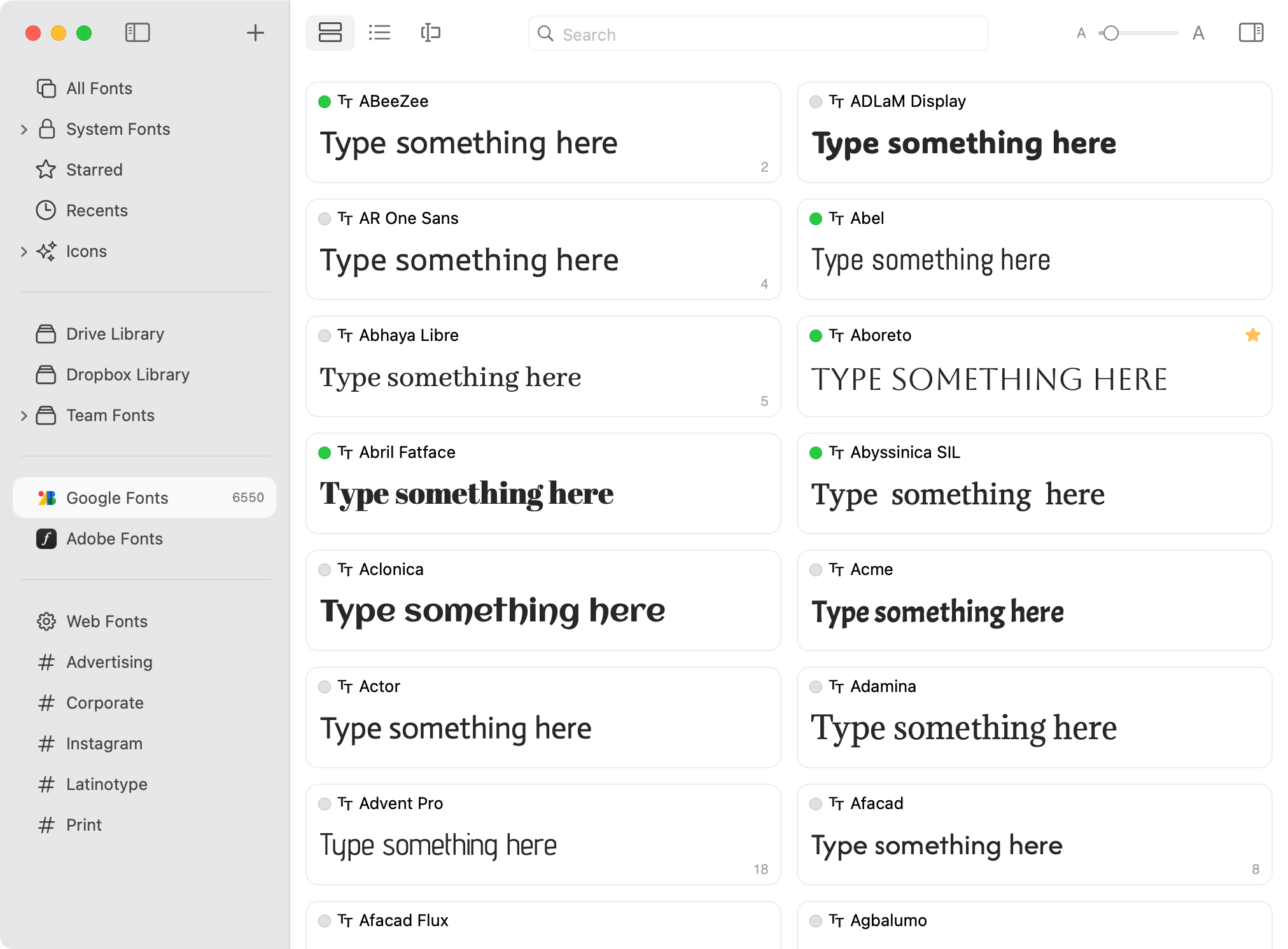
Not seeing Google Fonts in the sidebar?
If you are not seeing Google Fonts in the sidebar, it is possible that it has been hidden in the RightFont Sidebar settings. Please check and enable it if needed.