How to enable Adobe Fonts in RightFont
RightFont provides a seamless integration with Adobe Fonts, allowing you to preview, manage, and activate Adobe fonts directly within the RightFont app. You can preview the fonts, organize them into libraries, and activate them as needed for your design projects.
Important: In order to access your Adobe Fonts subscription library in RightFont, you need to have the Adobe Creative Cloud app installed on your computer and font syncing enabled.
- Open RightFont and go to the sidebar.
- Select Adobe Fonts in the sidebar.
- Once the font syncing through Adobe Creative Cloud app is complete, your Adobe Fonts library will automatically appear in RightFont. You can easily activate the fonts as per your preference.
Tip: Due to Adobe Fonts limitations, fonts in Adobe Fonts library cannot be deactivated using RightFont.
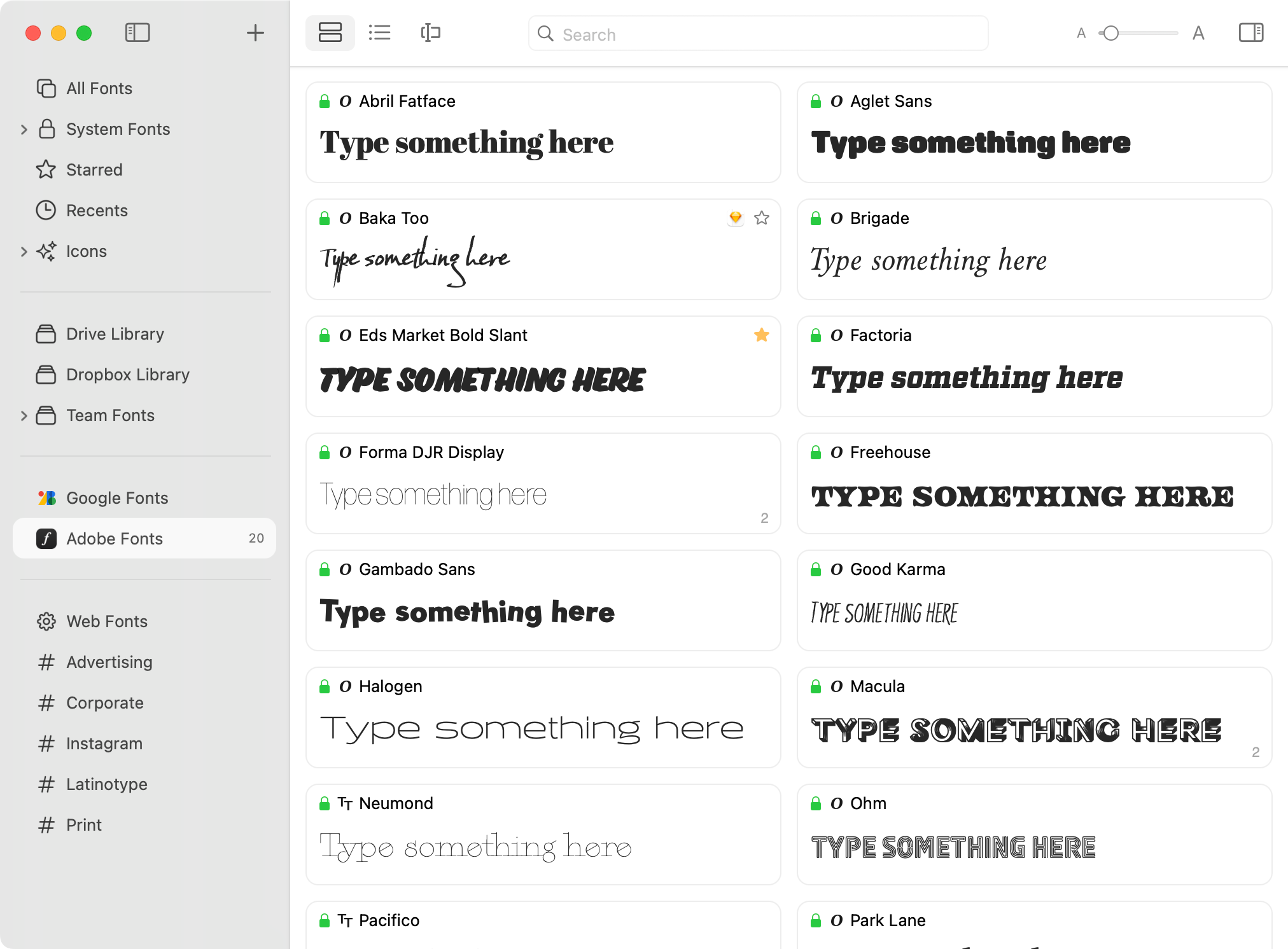
Not seeing Adobe Fonts in the sidebar?
If you are not seeing Adobe Fonts in the sidebar, it is possible that it has been hidden in the RightFont Sidebar settings. Please check and enable it if needed.